

Q. What are the supporting Operating systems and supporting CAD Versions?
Our tools are compatible with AutoCAD and verticals from 2017 to 2024 (32/64 bit version) and Windows 11, 10, 8 and 7
AutoCAD LT products are not supported
Q. What is a Machine locked license and how to activate it to full version?
A Machine locked license is a hardware locked perpetual license (license locked to a single computer) and does not expire : the license key can be activated unlimited number of times on the same machine, whether you are re-installing windows or formating the system
The license key is saved to windows registry under "HKEY_CURRENT-USER -> CADManagerTools -> Product name", If multiple users are using the same computer with different windows login account, each individual user should use the same license key to activate the license which is one time activation process per user.
Once payment is received, an unique Contract number is assigned to your purchase and the payment confirmation email will be sent to the email id which was used for purchase with the Contract number, please email us the license key request as detailed in the help file section "Product Registration process for Machine locked license" and include the Contract number for verification and We'll send the license key, usually within one or two business days.
Q. What is a Windows network Domain license?
A Windows Domain License/Site license is locked to a Windows network Domain name (DNS) that allows the plug-in to run on any machine that is a member of a given Windows network Domain name (Example of Domain name: XYZ.COM, XYZ.AD.XYZ.COM etc..)
This option is cost effective if your organization has 50+ CAD users that offers
1. Unlimited licenses
2. One corporate domain license key that eliminates the product registration process for each machine
Before you purchase the windows network domain license, you need to download CMT_GetDomainName.rar and install this tool to verify the compatibility of our plugins with your network. For more details, refer to end of help file section "Product Registration process for Windows network Domain license"
Q. Can I use a Machine locked license key in more than one computer?
The license key is computer specific and not transferable, the license key is valid only in one system which was used to generate the machine code for license key request and registration. Multiple users using the same computer can use one license key
Q. Can I move the hardware locked license to another computer?
The license is not transferable, user can re-use the same license key on the same computer which was running before in such below situations.
a. hardware upgrades which includes replacement of harddisk, memory card, vga card.
b. Formating of harddisk or windows upgrade
However, if there is a genuine situation requiring you to move your software to a new computer, you can send us a new license key request explaining your circumstances and we will be able to provide you with a replacement key which will be compatible with only AutoCAD versions your purchase supported unless your purchase is with active Yearly Maintenance Plan.
For our verification, all license key request should include the contract number which was issued to you during your purchase of our application.
Q. What are the benefits of Yearly Maintenance Plan?
Opting for a license with yearly maintenance plan (1, 2 and 3 years) and renewing it before its expiry to keep it active is the best and most cost-effective The renewal of yearly maintenance plan is available for Domain locked license only and renewal of maintenance is not available for Machine locked licenses but yearly maintenance plan is available during the purchase of new machine locked license to a maximum period of 3 years only
An active Yearly Maintenance Plan gives the following benefits:
1. Free major and minor updates, critical hotfixes and continue to receive the latest versions that will be compatible with new releases of AutoCAD.
2. Priority technical support by Email.
3. Purchasing yearly maintenance plan is cheaper than buying new licenses and Locks the license price for the period of maintenance plan purchased
Q. Does the license expire if the Yearly Maintenance Plan expires?
No. The license is perpetual and does not expire even if your yearly maintenance plan expires. You can use the application indefinitely even after the yearly maintenance plan expires.
Q. Does CADManagerTools.com release a new version on every year?
We release a new version in the month of May or June that normally follows after the new release of AutoCAD and AutoCAD vertical products every year.
However, this may not always be true or guaranteed.
Q. Who is entitled for free upgrade to next version of our tool?
Users who have purchased our Tools with/without Yearly Maintenance Plan, during time period between March 1st to the launch date (May or June) of new version on every calender year are entitled for a FREE upgrade to the next version.
Q. Can I purchase/Extent the yearly maintenance plan for Machine locked license at later time?
No, The yearly maintenance plans for Machine locked license (1, 2 and 3 years) is available during the time of purchasing new license only.
It is recommended and cost efficient to purchase new machine locked licenses with yearly maintenance plan to get the yearly upgrade to continue work with latest version of AutoCAD and avail other benefits of Yearly Maintenance Plan.
Q. My Yearly Maintenance Plan for Domain license is about to expire. What should I do?
You must renew your maintenance plan to continue to receive the latest versions for free along with all the other benefits. Contact register@cadmanagertools.com to renew your yearly maintenance plan.
Note that you may or may not receive reminder notifications from us about the expiry date of your yearly maintenance plan. It is your responsibility to renew your maintenance plan when it is about to expire. You can renew your maintenance plan as early as your wish without losing any days as the new maintenance plan comes into effect only after the last date of your active maintenance plan ends, regardless of when the renewal is purchased.
Q. My Yearly Maintenance Plan for Domain license is expired/I have only the Domain license without Yearly Maintenance Plan. How can I get the latest version?
Opting for a license with yearly maintenance plan (1, 2 and 3 years) and renewing it before its expiry to keep it active is the best and most cost-effective way to receive all new major and minor versions as they are released.
If you do not renew your yearly maintenance plan before its expiry, you will not be eligible for free maintenance upgrades and other benefits anymore. You can still buy a new Yearly Maintenance Plan for 1 year and reactivate it, However the renewal will take effect from the end date of the expired maintenance plan, regardless of when the renewal is purchased, For details Contact register@cadmanagertools.com
In case you did not originally purchase a yearly maintenance plan and you want to upgrade to the latest version or avail of the other benefits of the Yearly Maintenance Plan, You can still buy new Yearly Maintenance Plan for 1 year and reactivate it, However the renewal period is calculated from the application purchased date, regardless of when the renewal is purchased, For details Contact register@cadmanagertools.com
Q. I have installed more than one application from CADManagerTools and the individual application loads its own version of Menu, How to combine multiple CADManagerTools Ribbon/Menu into a single one?
First you need to unload the individual menus and delete the entries from auto-loading file "PackageContents.xml" which is located in the installation bundle folder and load the combined menu downloaded from our site, Please follow the steps below
Step-1
Open the file "PackageContents.xml" from Plugin installation folder using windows NOTEPAD application or similar text editor
Locate the installation folder "C:\Users\USERNAME\AppData\Roaming\Autodesk\ApplicationPlugins\CADManagerTools BlockManager.bundle"
Goto to section which refers to your current AutoCAD version and remove the highlighed lines from file, below is the sample code which loads BlockManager menu
If you are using these tools on multiple AutoCAD versions, the block of code that loads the cuix menu needs to be removed from all the version specific sections.
Please take extra care not to remove the lines which needed for auto-loading of its commands into AutoCAD, take a backup copy of the "PackageContents.xml" before editing it.
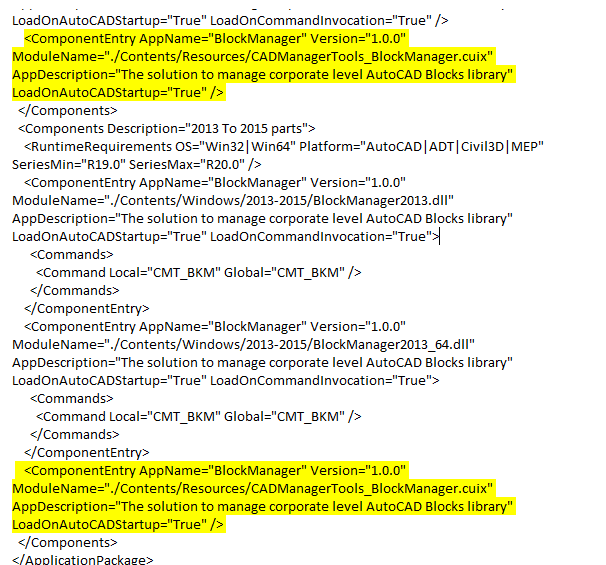
Step-2
In AutoCAD type command "CUILOAD" and select the menu which starts with "CADManagerTools" or "CMT" and unload it
Step-3
Download the combined cuix file CADManagerTools_CombinedMenu.rar and extract to local or Network location, type command "CUILOAD" in AutoCAD and browse to extracted location, select and click on open button on dialog box, now the new menu is ready to load, click on load button and close the dialog box. Now you can see the combined Menu and Ribbon "CADManagerTools" on your AutoCAD window.
Q.My Map 3D application does not auto-load the Plugin, How to enable the auto-loading mechanism in Map 3D?
Step-1
This example shows the way to enable the auto-loading in BlockManager application but this will apply for all plugins
Open the file "PackageContents.xml" from Plugin installation folder using windows NOTEPAD application or similar text editor
Locate the installation folder "C:\Users\USERNAME\AppData\Roaming\Autodesk\ApplicationPlugins\CADManagerTools BlockManager.bundle"
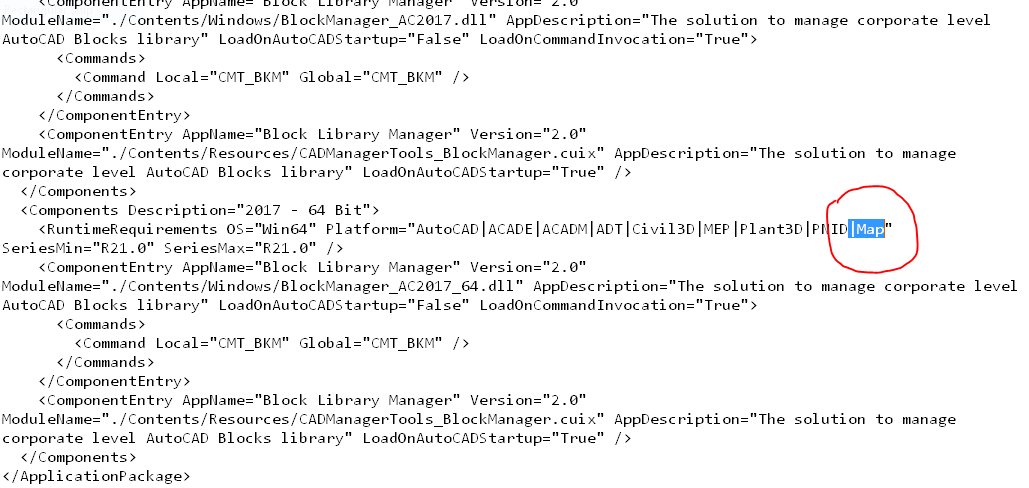
Step-2
Goto section "RuntimeRequirements OS="Win64" Platform=" and add the value "Map" to "Platform" values as shown in the above image
If you using thease tools on multiple AutoCAD versions, the platform values in all version specific sections should be modified.
Restart map 3D application which now auto-loads the plugin.
Please take extra care while editing the file "PackageContents.xml", take a backup copy of the file before editing it.